openCV 计算机视觉库Ubuntu 16 kylin下的安装过程,其实从链接搬运的,只是自己过了一遍有些不同的用汉语标注了。
第三步libtiff4升级到5了
第七步pip已经有了就不用看了
第八步conda也可以创建虚拟python环境,所以暂且用conda
第十一步用conda把cv包装入虚拟的环境,最后cource activate cv启用虚拟环境
Step 1:
Open up a terminal and update the apt-get package manager followed by upgrading any pre-installed packages: Install OpenCV 3.0 and Python 2.7+ on Ubuntu
sudo apt-get update
sudo apt-get upgrade
Step 2:
Developer tools:
sudo apt-get install build-essential cmake git pkg-config
Step 3:
OpenCV needs to be able to load various image file formats from disk, including JPEG, PNG, TIFF, etc. In order to load these image formats from disk, we’ll need our image I/O packages:
sudo apt-get install libjpeg8-dev libtiff5-dev libjasper-dev libpng12-dev
Step 4:
At this point, we have the ability to load a given image off of disk. But how do we display the actual image to our screen? The answer is the GTK development library, which the highgui module of OpenCV depends on to guild Graphical User Interfaces (GUIs):
sudo apt-get install libgtk2.0-dev
Step 5:
We can load images using OpenCV, but what about processing video streams and accessing individual frames? We’ve got that covered here:
sudo apt-get install libavcodec-dev libavformat-dev libswscale-dev libv4l-dev
Step 6:
Install libraries that are used to optimize various routines inside of OpenCV:
sudo apt-get install libatlas-base-dev gfortran
Step 7:
Install pip , a Python package manager:
wget https://bootstrap.pypa.io/get-pip.py
sudo python get-pip.py
Step 8:
Install virtualenv and virtualenvwrapper. These two packages allow us to create separate Python environments for each project we are working on. While installing virtualenv and virtualenvwrapper is not a requirement to get OpenCV 3.0 and Python 2.7+ up and running on your Ubuntu system, I highly recommend it and the rest of this tutorial will assume you have them installed!
sudo pip install virtualenv virtualenvwrapper
sudo rm -rf ~/.cache/pip
Now that we have virtualenv and virtualenvwrapper installed, we need to update our ~/.bashrc file:
export WORKON_HOME=$HOME/.virtualenvs
source /usr/local/bin/virtualenvwrapper.sh
This quick update will ensure that both virtualenv and virtualenvwrapper are loaded each time you login.
To make the changes to our ~/.bashrc file take effect, you can either (1) logout and log back in, (2) close your current terminal window and open a new one, or preferably, (3) reload the contents of your ~/.bashrc file:
source ~/.bashrc
Lastly, we can create our cv virtual environment where we’ll be doing our computer vision development and OpenCV 3.0 + Python 2.7+ installation:
mkvirtualenv cv
用anaconda的话创建虚拟环境:
conda create -n cv python=2.7 anaconda
Step 9:
As I mentioned above, this tutorial covers how to install OpenCV 3.0 and Python 2.7+ (I’ll have a OpenCV 3.0 + Python 3 tutorial available later this month), so we’ll need to install our Python 2.7 development tools:
sudo apt-get install python2.7-dev
Since OpenCV represents images as multi-dimensional NumPy arrays, we better install NumPy into our cv virtual environment:
pip install numpy
Step 10:
Our environment is now all setup — we can proceed to change to our home directory, pull down OpenCV from GitHub, and checkout the 3.0.0 version:
cd ~
git clone https://github.com/Itseez/opencv.git
cd opencv
git checkout 3.1.0
Update (3 January 2016): You can replace the 3.0.0 version with whatever the current release is (as of right now, it’s 3.1.0 ). Be sure to check OpenCV.org for information on the latest release.
As I mentioned last week, we also need the opencv_contrib repo as well. Without this repository, we won’t have access to standard keypoint detectors and local invariant descriptors (such as SIFT, SURF, etc.) that were available in the OpenCV 2.4.X version. We’ll also be missing out on some of the newer OpenCV 3.0 features like text detection in natural images:
cd ~
git clone https://github.com/Itseez/opencv_contrib.git
cd opencv_contrib
git checkout 3.1.0
Again, make sure that you checkout the same version for opencv_contrib that you did for opencv above, otherwise you could run into compilation errors.
编译过程中需要下载ippicv_linux_20151201.tgz,如果下载失败,提示hash不匹配的错误信息,可手动下载放到提示信息指定的目录下。
Time to setup the build:
cd ~/opencv
mkdir build
cd build
cmake -D CMAKE_BUILD_TYPE=RELEASE \
-D CMAKE_INSTALL_PREFIX=/usr/local \
-D INSTALL_C_EXAMPLES=OFF \
-D INSTALL_PYTHON_EXAMPLES=ON \
-D OPENCV_EXTRA_MODULES_PATH=~/opencv_contrib/modules \
-D BUILD_EXAMPLES=ON ..
Update (3 January 2016): In order to build OpenCV 3.1.0 , you need to set -D INSTALL_C_EXAMPLES=OFF (rather than ON ) in the cmake command. There is a bug in the OpenCV v3.1.0 CMake build script that can cause errors if you leave this switch on. Once you set this switch to off, CMake should run without a problem.
Now we can finally compile OpenCV:
make -j4
Where you can replace the 4 with the number of available cores on your processor to speedup the compilation.
Assuming that OpenCV compiled without error, you can now install it on your Ubuntu system:
sudo make install
$ sudo ldconfig
Step 11:
( 用conda的话此处有别,参见conda文档 ) If you’ve reached this step without an error, OpenCV should now be installed in /usr/local/lib/python2.7/site-packages
However, our cv virtual environment is located in our home directory — thus to use OpenCV within our cv environment, we first need to sym-link OpenCV into the site-packages directory of the cv virtual environment:
cd ~/.virtualenvs/cv/lib/python2.7/site-packages/
ln -s /usr/local/lib/python2.7/site-packages/cv2.so cv2.so
Step 12:
Congratulations! You have successfully installed OpenCV 3.0 with Python 2.7+ bindings on your Ubuntu system!
To confirm your installation, simply ensure that you are in the cv virtual environment, followed by importing cv2 :
$ workon cv
$ python
>>> import cv2
>>> cv2.__version__
'3.0.0'
Step 13:
Now that OpenCV has been configured and installed, let’s build a quick Python script to detect the red game cartridge in the image named games.jpg below:
 Our goal is to detect the red game cartridge (on the right) in this image.
Our goal is to detect the red game cartridge (on the right) in this image.
Open up your favorite editor, create a new file, name it find_game.py , and insert the following code:
Python
# import the necessary packages
import numpy as np
import cv2
# load the games image
image = cv2.imread("games.jpg")
# find the red color game in the image
upper = np.array([65, 65, 255])
lower = np.array([0, 0, 200])
mask = cv2.inRange(image, lower, upper)
# find contours in the masked image and keep the largest one
(_, cnts, _) = cv2.findContours(mask.copy(), cv2.RETR_EXTERNAL,
cv2.CHAIN_APPROX_SIMPLE)
c = max(cnts, key=cv2.contourArea)
# approximate the contour
peri = cv2.arcLength(c, True)
approx = cv2.approxPolyDP(c, 0.05 * peri, True)
# draw a green bounding box surrounding the red game
cv2.drawContours(image, [approx], -1, (0, 255, 0), 4)
cv2.imshow("Image", image)
cv2.waitKey(0)
You’ll also need to download the games.jpg image and place it in the same directory as your find_game.py file. Once the games.jpg file has been downloaded, you can execute the script via:
python find_game.py
python find_game.py
Assuming that you have downloaded the games.jpg image and placed it in the same directory as our find_game.py script, you should see the following output:
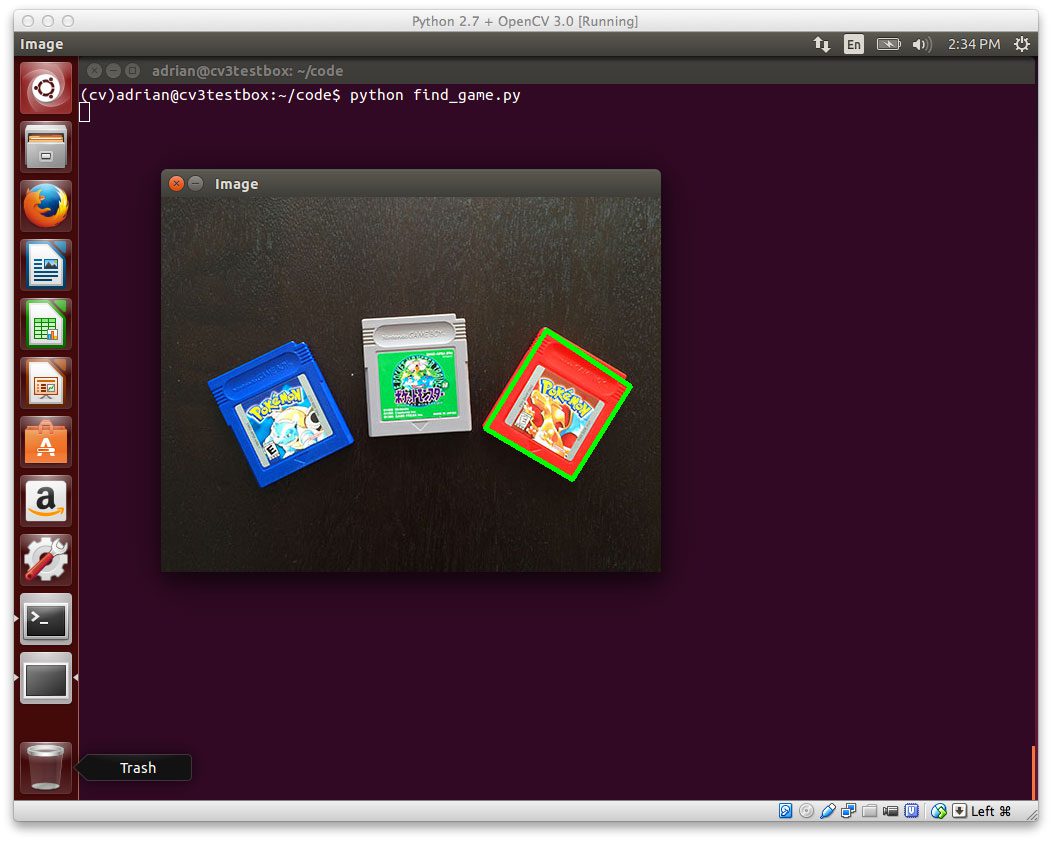 : We have successfully detected the red game cartridge in the image!
: We have successfully detected the red game cartridge in the image!
Notice how our script was able to successfully detect the red game cartridge in the right portion of the image, followed by drawing a green bounding box surrounding it.
Obviously this isn’t the most exciting example in the world — but it has demonstrated that we have OpenCV 3.0 with Python 2.7+ bindings up and running on our Ubuntu system!
Summary
To celebrate the OpenCV 3.0 release, I am working my way through OpenCV 3.0 and Python 2.7/Python 3.4 installation instructions on OSX, Ubuntu, and the Raspberry Pi.
Last week I covered how to install OpenCV 3.0 and Python 2.7+ on OSX.
And today we covered how to install OpenCV 3.0 with Python 2.7 bindings on Ubuntu. I have personally tested these instructions on my own Ubuntu 14.04 machine, but they should work on any Debian-based system.
Next week we’ll continue the install-fest and hop back to OSX — this time installing OpenCV 3.0 and Python 3!
This will be the first time we’ve used Python 3 on the PyImageSearch blog, so you won’t want to miss it!
And please consider subscribing to the PyImageSearch Newsletter by entering your email address in the form below. As we work through the OpenCV install-fest, I’ll be sending out updates as each new OpenCV 3.0 + Python install tutorial is released!